Gmail is world’s most popular email service because of its efficiency, simplicity, user-friendliness and smart interface. Practically unlimited storage capacity, security, spam filtering and search features make it unique. Here are some tips and tricks for efficient use of Gmail, hope you will find them useful.
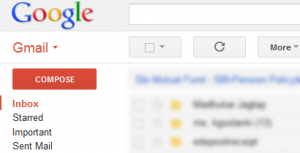
1. Use Your Multiple Gmail Accounts at a Single Time
You can check mails from your multiple Gmail accounts simultaneously. For example, if you have two Gmail accounts- one for personal use and another for professional, you can check email from both without having to logout and login again. To enable this, on the top right menu, click ‘Add Account’ and you can add an account as a secondary account.
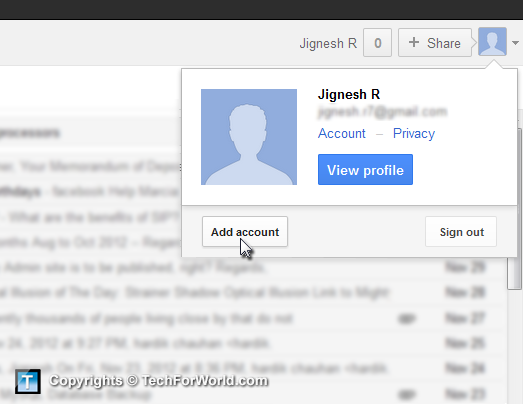
Please note that the accounts are not permanently linked for security reasons. If you logout and login to Gmail again, you will not again see previously linked accounts. Why? If your account is hacked, you should not lose your all other accounts too!
2. ‘Size:’ operator – Find Emails With Larger Size
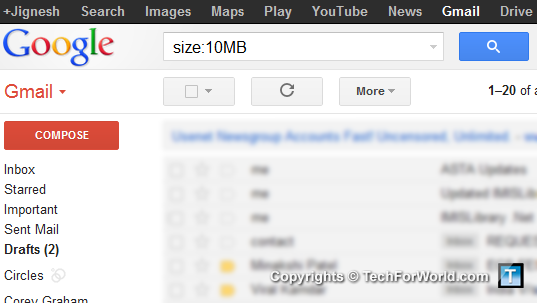
You can use size operator to find emails with attachments of specified size and larger than that. For example, use “size:1048576” (without any space) to find emails with attachment size 1 MB (1048576 bytes) or more. This size keyword is still unknown to many, because it is undocumented.
3. Know the Date When Your Account Was Created
1. Go to google.com/takeout. It will ask you to sign in.
2. Click the link “Transfer your Google+ connections to another account” which may again ask to login. After logging in, you can see a screen which will show your account creation date along with last sign in date.
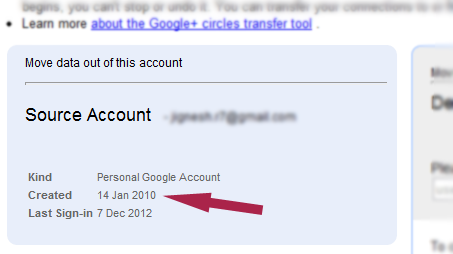
4. Backup Your All Emails On Your Computer or USB Drive
If you are using Microsoft Outlook with Gmail, you already have an offline copy of your emails. Even for more convenient offline backup of your email, you can use MailStore utility.
5. Drag and Drop Files To Attach Easily
If you want to send a file with an email, you can simply drag and drop the file from your computer (Windows Explorer) to Gmail to easily attach the file.
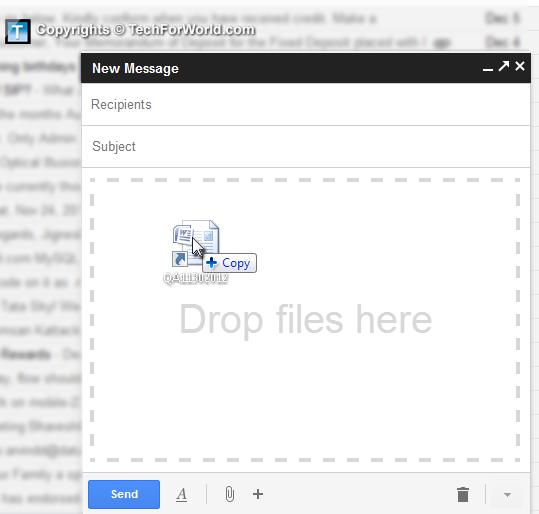
Gmail is Intelligent!
When you are sending an email, if you have written something like “attached” or “I have attached” in your message and forgot to attach the file, Gmail will warn you about the missing attachment.
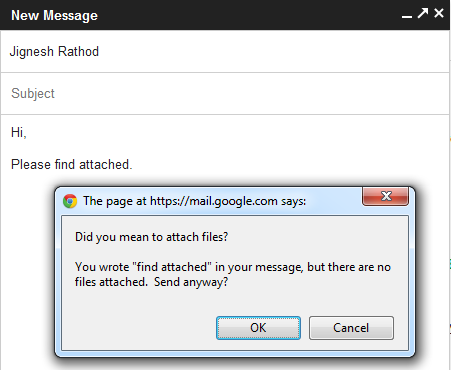
6. Email Read Receipts
Gmail read receipts are not available to free accounts. But there are several third-party apps like Boomberg, Aweber you may want to try which provide you tools like read receipts.
7. Useful Search Keywords To Find Emails
Gmail is made by Google, so obviously it provides effective keywords to find emails. Here is a list of some basic, useful search keywords to easily find emails. Try typing any of them at the search text-box on the top of Gmail.
subject: Happy New Year (Search only in subject line, in stead of Email body)
from: jignesh@techforworld.com
to: jignesh@techforworld.com
cc: or bcc: recipent@mail.com
label:
is:starred
has:red-star
is:unread Happy New Year
is:read
is:important
has:attachment
filename:
is:buzz
is:chat
lang:French
in:drafts
in:spam
in:trash
in:<folder name>
after:2012/01/25
before:2012/03/01
You can also use AND/or keywords:
after:2012/01/25 AND before:2012/03/01
in:spam OR in:trash
Use – to exclude a term:
mobile -phone (This will search ‘mobile’ in subject but will ignore ‘phone’)
Thanks
Gmail trick is amazing
There’s also a cool feature Snooze, not sure about Gmail itself, but many extensions do that (I use Deskun).
Yes Anatoly, Gmail does have Snooze feature.