A user profile folder is where Windows stores a user’s files like desktop files, documents, downloads, pictures, music, videos, etc. By default, the folder path is like C:\Users\[User name] where C: is the hard drive partition where Windows is installed.
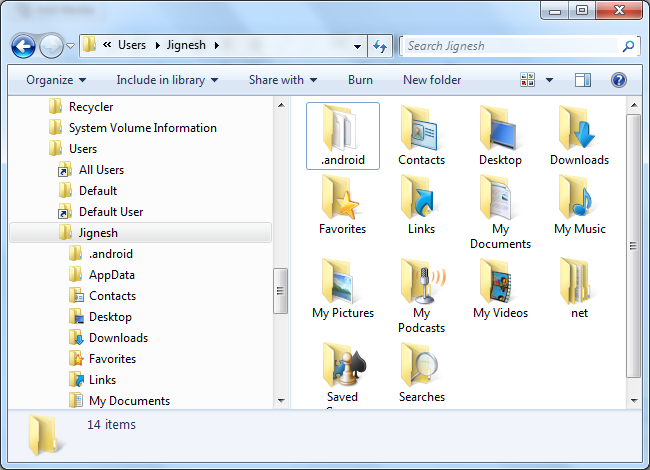
You might want to change the location of those default folders to a drive other than Windows drive for safety of your files. Whenever your Windows OS crashes, in most cases you format the Windows drive and re-install it, instead of trying to repair or overwrite it. In that case you lose all your personal documents, downloads and pictures if you haven’t taken their most recent backup. Changing the folder location is also useful if you are running out of space on the Windows drive. Here is the simple trick on how to change location of user folder, so you do not have to lose your latest files if you have to format the hard drive any time:
1. Go to Your User Profile Folder
It is very easy to find your user profile folder: It is by default C:\Users\[Your user name]\. Alternatively you can click on Start Menu in Windows 7, then click on your user name mentioned on the top right.
2. Change Default Location for a Folder
It is pretty easy to change location for a folder. Right click on any one folder for which you want to change default location and click ‘Properties’ in the popup menu. Alternatively to open Properties window, you can also press Alt+Enter key when the folder is selected.
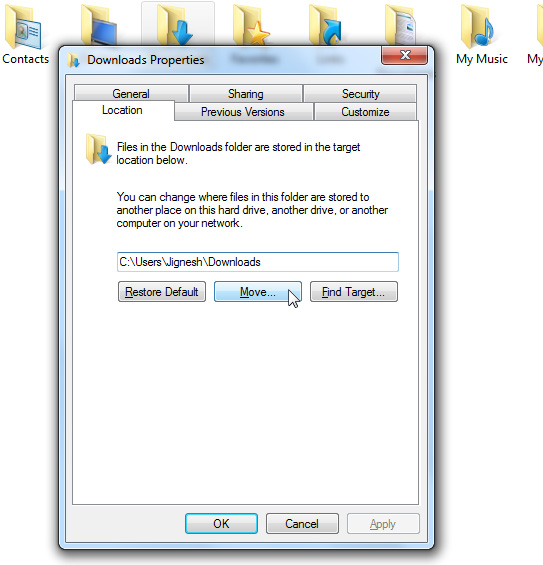
In the Properties window, Go to ‘Location’ tab and click ‘Move…’ button to select a default folder on your D:, E: or F: drive. Or simply you can change C:\ to D:\ in the text-box and click ‘Apply’ or ‘OK’. Windows will once confirm with you and will automatically move all your files to your new location! Repeat the same process for other folders too. I would recommend to do that for Desktop, Downloads, My Documents and My Pictures folders: Also My Music, My Videos, My Podcasts if required.
Issues
In rare case, some programs might stop working properly, especially if you changed the user folder location after installing those programs and that program is incorrectly using old path- for example mostly games store their data in ‘My Documents’ folder. Though I have never noticed such problem, if you face such issue, I recommended to leave a copy of existing files as they are on old location. You might also try to uninstall and re-install the program.
Leave a Reply